Annotate
Spice up your wireless presentation with annotations.
Lead more focused, easy-to-follow collaboration sessions with screen mirroring annotations.
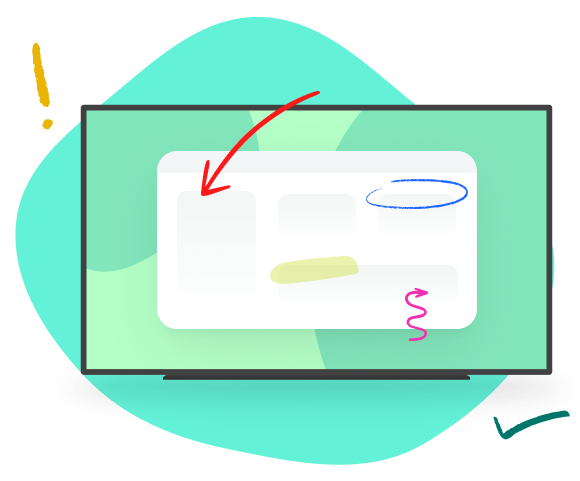
Show 'em where to look
Guide your audience
Spark more thoughtful discussions
Improve information retention
Emphasize key points
Leave a lasting impression
Annotate with Ditto
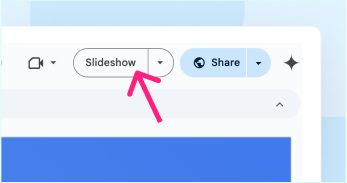
Arrows
Draw an arrow on your screen to direct viewers to a specific point or indicate a direction.
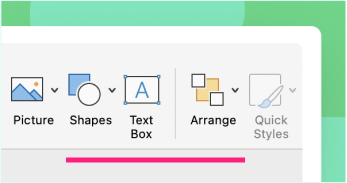
Lines
Draw a straight line on your screen to underline a key point or strike an element.
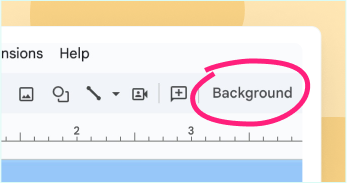
Freehand
Use the freehand tool to make a series of custom annotation edits or write notes over your shared content.
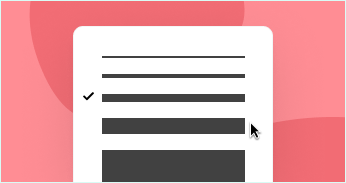
Line width
Edit the line thickness of your annotations to make markups more or less noticeable on your screen.
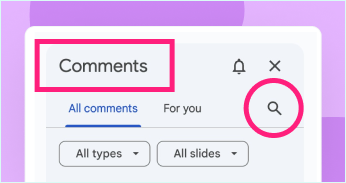
Shapes
Draw rectangles or ovals to highlight and emphasize a key point for your audience.
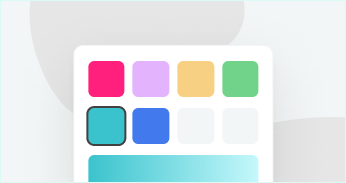
Colors
Change annotation colors to improve markup visibility on PDFs, photos, designs, notes and more.
Expire
Make markups disappear after 10 seconds or keep them on your screen as long as needed while presenting.
Clear
Remove annotations from your screen when you no longer need them.
Undo
Remove annotations that were added by mistake.