
Reflector + AirParrot Bundle
Save when you buy AirParrot and Reflector together. One AirParrot and one Reflector license for use on either MacOS or Windows.



Save when you buy AirParrot and Reflector together. One AirParrot and one Reflector license for use on either MacOS or Windows.
BUY US$Easily control how and when mirrored devices are displayed.
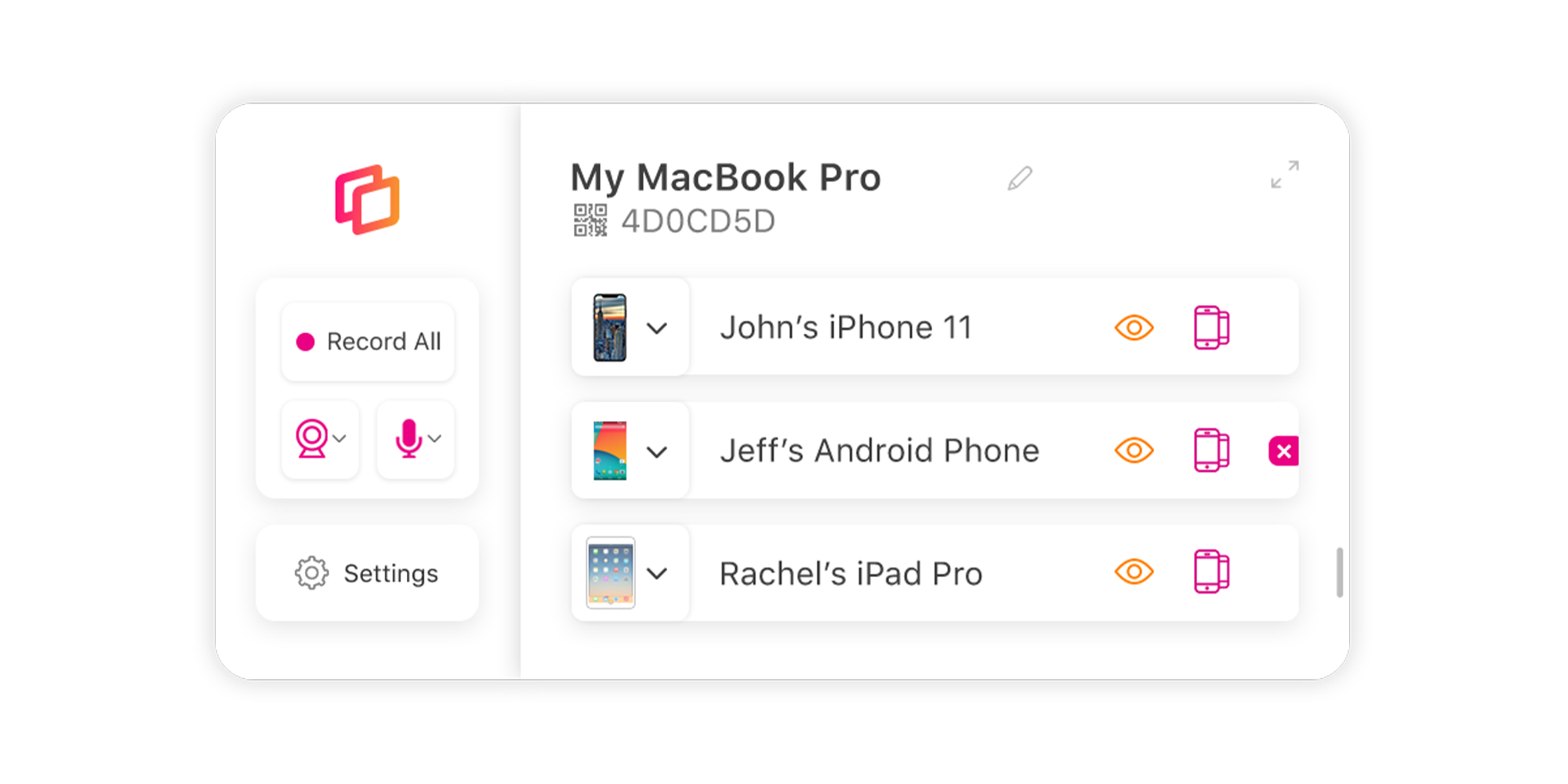
The Reflector 4 control center allows easy management of connected iOS, Chrome OS, Android, Mac and Windows devices. Change frames, emphasize and hide or show devices all from one central location. The control center makes it easy for you to focus on what's important.
When multiple devices are connected, Reflector automatically chooses a layout that makes sense. Intelligent layouts minimize distractions and put emphasis on the mirrored screens.
Bring attention to the screen that matters most. Highlight one screen when multiple devices are connected, and easily switch between which device is emphasized.
Choose device frames to make your mirrored screen look like your real device, or choose a different frame to test a new look. Using frames creates a polished and professional appearance.
Connected devices don’t need to be shown all the time. Easily hide a device without disconnecting it, and then show it again later without needing to reconnect.
Enable full-screen mode to eliminate distractions from other applications or desktop items. Choose background colors or images to go along with mirrored screens.
Keep connected devices on top of everything else on your desktop so they don’t get lost in the shuffle. Toggle always-on-top mode on and off as needed.
Security
Prevent unwanted connections and restrict access as needed.
Read more.
Stream
Stream home videos or movies to Reflector 4, or share photos on a larger screen.
Read more.