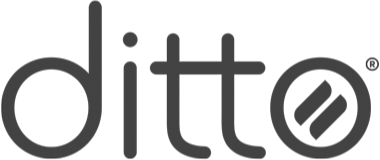
- Information
- Markets
- Pricing
-
Features
- Screen Mirroring
- Digital Signage
Screen Mirroring
Frequently Asked Questions
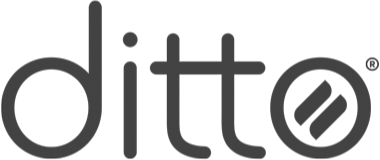
Frequently Asked Questions
Get answers to the most frequently asked questions about screen mirroring right here.
Jump ahead to the answers you need:
Screen mirroring technology allows you to wirelessly display whatever is on your device screen onto a larger screen, such as a TV, projector or other display. Screen mirroring is useful for delivering presentations, collaborating in classrooms and meeting spaces, and sharing photos, videos, documents, reports and more.
Read our complete screen mirroring guide here.
Some people may experience issues while trying to mirror content from a video streaming service on your phone or computer to a larger screen, such as a TV.
There are a few potential reasons for this.
No, it is not possible to screen mirror an iPhone to another iPhone. There are a few key points to consider for this question:
Yes, it’s possible to wirelessly screen mirror without an internet connection. Many built-in screen mirroring and streaming protocols such as AirPlay, Cast and Miracast do not require internet to establish a mirroring connection. However, in many cases, the sending and receiving devices will need to be connected to the same local network — such as your wifi network — but neither your devices nor the local network need internet access unless you want to mirror content from the internet.
When using Miracast, devices can connect via Wi-Fi Direct, which establishes a direct connection between the sending and receiving devices without needing a wifi network to facilitate the process.
In any case, if you want to stream or share content from the internet, a network connection is required.
It's important to note that, while it's possible to mirror without internet, it's not always practical in certain environments. Screen mirroring technology developed for professional use in schools, businesses and other organizations generally requires an internet connection for essential operations or complete functionality.
For example, Ditto screen mirroring occurs entirely over your local network and screen data never cross the internet, but the sending and receiving devices must briefly ping the internet to initiate a connection. Ditto also includes a digital signage component for your receiving devices, which requires an internet connection to refresh the signage.
In most cases, you will want or need an internet connection to fully achieve your wireless collaboration or content-sharing goals both at home and at work.
Lastly, some people use the term screen mirroring when using an HDMI cable to physically connect two devices. While that method would not require an internet connection, we do not consider a physical connection to be true screen mirroring. We view screen mirroring as a completely wireless process, and we wouldn’t wish the HDMI life on our worst enemy.
No, screen mirroring is not limited to just smart TVs. It can be done on any screen that has either a built-in or external mirroring receiver.
You can mirror to smart or non-smart TVs, projectors, interactive whiteboards and other displays using Ditto. Simply connect a Ditto receiver to one of those devices. You’ll be able to screen mirror all of your phones, tablets and computers to those displays using Ditto.
Better yet, Ditto delivers a simple connection method for every device and collaboration-focused features that you do not get with basic, built-in Smart TV screen mirroring.
Create a Ditto account to get started.
Yes, you can screen mirror to multiple devices at once using Ditto. Simply use the multi-display screen mirroring feature in Ditto to mirror the screen of your iPhone, iPad, Mac, Windows, Chrome OS or Android device to multiple displays simultaneously.
In the Ditto Connect app, you’ll be able to see a list of your receivers. You can pick and choose which ones you want to share wirelessly to at the same time.
Note: You need to create a Ditto account to use Ditto and mirror multiple devices at once.
Yes, you can screen mirror multiple phones, tablets and/or computers to a single display simultaneously using Ditto.
Mirroring multiple devices to a single display is useful when you need to view real-time, side-by-side comparisons or multiple sources of content at once. This Ditto feature is often used during presentations and in collaborative settings like schools and businesses.
Ditto makes it easy to do this. Simply use the Ditto Connect app on each device to connect to your Ditto receiver. All of your devices will then appear on the same screen.
Note: You need to create a Ditto account to mirror multiple devices to the same TV with Ditto.