
Reflector + AirParrot Bundle
Save when you buy AirParrot and Reflector together. One AirParrot and one Reflector license for use on either MacOS or Windows.



Save when you buy AirParrot and Reflector together. One AirParrot and one Reflector license for use on either MacOS or Windows.
BUY US$What’s the Best Way to Screen Mirror iPhone, iPad and More to macOS?

What is AirPlay to Mac? How does AirPlay to Mac work? What's Reflector? This guide breaks down the essential differences between AirPlay to Mac and Reflector screen mirroring software on macOS. Get everything you need to know about Apple’s new screen mirroring feature and the Reflector app on Mac to decide which solution is best for you.
Both AirPlay to Mac and Reflector run on Mac computers and wirelessly receive connections from AirPlay-enabled devices. You can wirelessly share content from iPhone, iPad and Mac to a Mac computer running one of these solutions. However, Reflector is a much more robust and versatile option that makes it a better fit for professional environments and users who require anything beyond the most basic screen mirroring.
Announced in 2021, AirPlay to Mac is one of the new features accompanying the release of macOS Monterey, the latest operating system for Apple’s Mac product line. In short, AirPlay to Mac lets users share content from their iPhone, iPad or Mac to another Mac computer.
Reflector is a wireless screen mirroring app that runs on Mac (and Windows) computers. The Reflector screen mirroring app on macOS is much more robust, versatile and customizable than AirPlay to Mac. Share iPhone, iPad, Mac and more to a Mac running Reflector.
See the complete feature breakdown between each solution below.
Both AirPlay to Mac and Reflector allow devices to share content from Apple devices to Mac. However, there are some big differences between these two options. Keep reading and see the feature comparison chart below.
A key difference between Reflector and AirPlay to Mac is that Reflector isn’t limited to the Apple ecosystem. Reflector software is cross-platform and allows any major phone, tablet or computer that uses AirPlay, Google Cast or Miracast to mirror to a computer running Reflector.
iOS, iPadOS, macOS, Android, Windows, and Chromebook devices can all mirror and share content to Reflector. With AirPlay to Mac, you can only share Apple devices. Reflector also supports a much wider range of Apple devices — specifically older Apple devices that aren’t compatible with AirPlay to Mac.
Learn everything you need to know about screen mirroring iPhone and iPad.

Reflector allows numerous device types to screen mirror, including iOS, iPadOS, Android, Mac, Windows and Chromebook devices.
Note the differences in generation and year of each device type listed below:
Reflector: |
AirPlay to Mac: |
|
| Screen mirror Android to Mac | ||
| Screen mirror Windows to Mac | * | |
| Screen mirror Chromebook to Mac |
*Available by using AirParrot with Reflector for Mac

Left: AirPlay to Mac only allows screen mirroring in fullscreen mode with one device at a time. Right: Reflector allows multiple devices to screen mirror, including Android, Windows and Chromebook devices.
Reflector lets you customize the shared content on your Mac screen in numerous ways. This isn’t possible with AirPlay to Mac, where a user’s mirrored device displays fullscreen on a black background. Reflector has more options that allow users to display their desktop background, change the color of the background, enable device frames to make mirrored screens look like physical devices and more. See the full feature comparison list below.
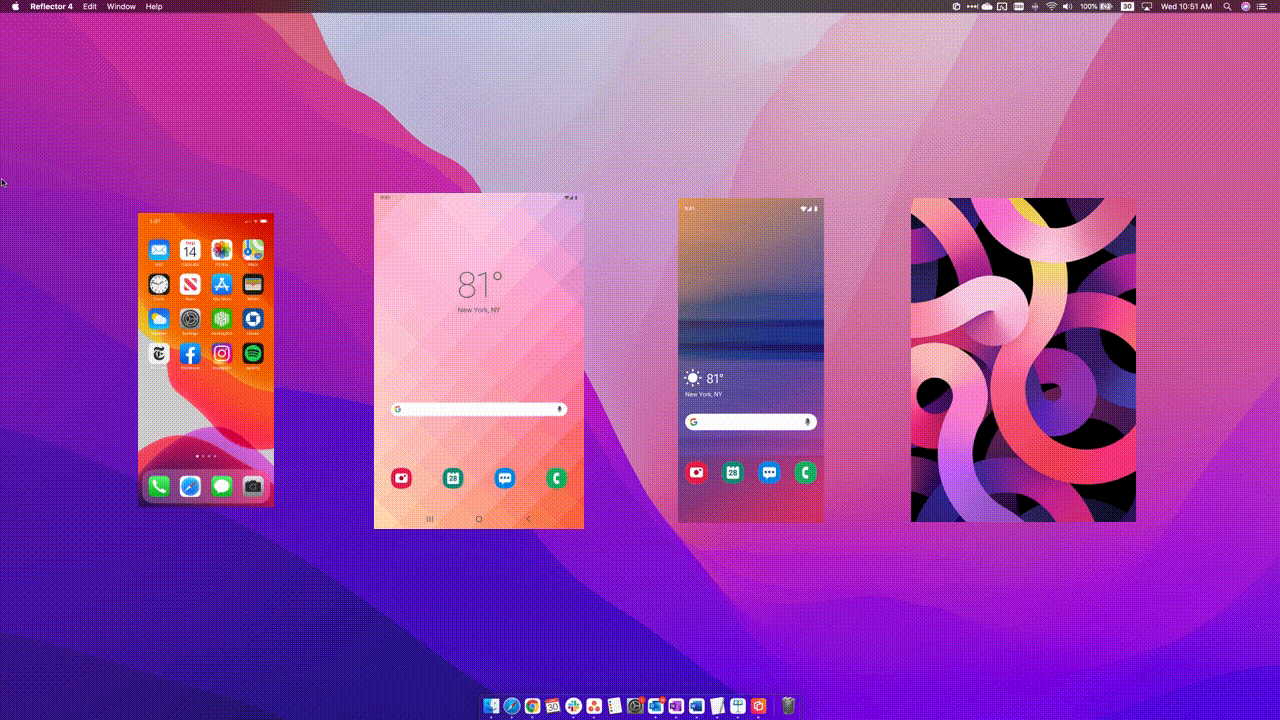
Reflector allows users to show or hide simulated device frames for their specific devices. Additionally, users can customize the background when mirroring in fullscreen.
Reflector allows for numerous recording options while AirPlay to Mac does not. This makes Reflector ideal for people who teach, record instructional videos, game, or livestream.
These features are not available with AirPlay to Mac.
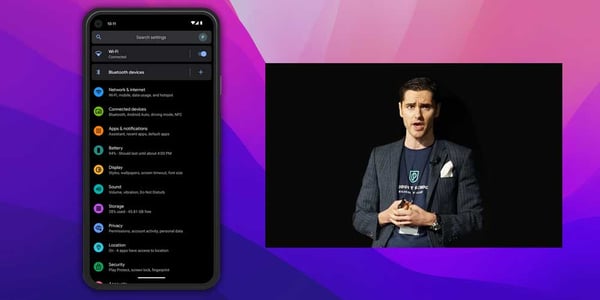
With Reflector, users can record voiceover narration or their webcam as they create a screen recording of their mirrored device. Reflector automatically combines webcam footage and voiceover audio into a single video with the mirrored device screen.
Reflector and AirPlay to Mac both show up as a receiver option in a device’s screen mirroring options. For iPhone and iPad users, this is in Control Center under Screen Mirroring. There are a few differences in connection security. Here are the available customization options for how much control users have when allowing devices to connect to their computer:
You can use a cable to connect one Mac to another when using AirPlay to Mac. Reflector is a completely wireless solution.
AirPlay to Mac doesn’t offer support for multiple devices or device management. Reflector does. Reflector offers two iOS and iPadOS companion apps that allow users to manage on-screen content and enable connections on restrictive networks. From the apps, Reflector users can preview on-screen content before displaying it; show, hide and disconnect devices; make connecting quicker; see all mirrored devices; and much more. Check out Reflector Director and Reflector Student for complete details.
|
|
Reflector: |
AirPlay to Mac: |
| Screen mirror iPhone | ||
| Screen mirror iPad | ||
| Screen mirror iPod Touch | ||
| Screen mirror Mac | ||
| Screen mirror Android | ||
| Screen mirror Windows | * | |
| Screen mirror Chromebook | ||
| Send audio only option | ||
| Send photos | ||
| Send videos | ||
| Mirror multiple devices at once | ||
| Show device frame | ||
| Customize device frame | ||
| Windowed mode (use with other windows open) | ||
| Fullscreen mode | ||
| Customize background on Fullscreen mode | ||
| Take screenshots of mirrored device | ||
| Record mirrored screen | ||
| Record voiceover audio with mirrored screen | ||
| Record webcam video with mirrored screen | ||
| Customize background of recorded screen | ||
| Customize recording quality | ||
| Emphasize specific mirrored devices | ||
| Scale size of mirrored screens | ||
| Keep mirrored device on top of other windows option | ||
| Force rotation of mirrored device | ||
| Extend desktop | ||
| Enable password for device to mirror | ||
| Customize password for device to mirror | ||
| Enable PIN code for device to mirror | ||
| Enter Quick Connect® code for device to mirror | ||
| Allow or deny devices to connect before they’re shown onscreen | ||
| Hide connected devices without disconnecting | ||
| Remote management of connected devices | ** | |
| Show preview of mirrored content before displaying | *** |
*Available by using AirParrot with Reflector for Mac
**Uses companion app Reflector Director
***Uses companion app Reflector Student
AirPlay to Mac works great for newer devices and fits inside Apple’s ecosystem. The feature allows a handful of Apple devices to seamlessly share content and mirror their screens to Mac computers on the latest operating system, macOS Monterey. Older Macs and other macOS operating systems don’t support AirPlay to Mac, and older Apple devices can’t share content using the feature.
Reflector combines the functionality of AirPlay, Google Cast and Miracast into a single app for both macOS and Windows. It allows nearly any device on nearly any operating system to mirror screens, share content, record video and more to Mac and Windows computers. Users can share just their screens or customize them with device frames simulating physical devices. Multiple devices can mirror screens simultaneously, connect quickly and record voiceover and webcam video. More options, customization, and support for all device types are available with Reflector.
Last updated 7/27/2021